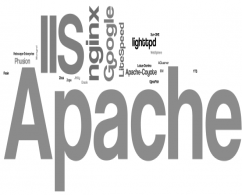Apache Tomcat is an open-source software implementation of the Java technologies like Java WebSocket, Java Expression Language technologies. To deploy any application you just need to create a war file and deploy it on tomcat. Also for more details, you can check this link.
That KB'll help you how to install tomcat on the Linux server. We ‘ll use Red Hat 6 while performing a new installation below.
What do you need?
- Download all binaries from tomcat
- Check Java version.If java doesn’t exist install it.
- Create an application mount point for specific application installation.
- Extract file and start tomcat.
Let’s start the installation with the first step to download binaries. You can get all the binaries from this link. I recommend downloading core binary distribution which named tar.gz.
-
Download Package:
There is two option. First, you can download package with wget command or download it from explorer then put tar.gz file under directory.
#wget http://ftp.itu.edu.tr/Mirror/Apache/tomcat/tomcat-7/v7.0.65/bin/apache-tomcat-7.0.65.tar.gz
drwxr-xr-x. 3 appdata app 4096 Nov 3 14:56 /appdata/ -bash-4.1$ df -h /appdata/ Filesystem Size Used Avail Use% Mounted on /dev/mapper/vgroot-LogVol02 11G 169M 10G 2% /appdata -bash-4.1$ ls -ld /appdata/* -rw-r--r--. 1 appdata app 14008320 Nov 3 14:38 /appdata/apache-tomcat-7.0.65.tar drwx------. 2 root root 16384 Nov 3 12:52 /appdata/lost+found -bash-4.1$ id uid=501(appdata) gid=502(app) groups=502(app) context=unconfined_u:unconfined_r:unconfined_t:s0-s0:c0.c1023 -bash-4.1$
-
Check Java version .If java doesn’t exist download it from this link.
-bash-4.1$ java -version java version "1.7.0_45" OpenJDK Runtime Environment (rhel-2.4.3.3.el6-x86_64 u45-b15) OpenJDK 64-Bit Server VM (build 24.45-b08, mixed mode) -bash-4.1$ which java /usr/bin/java -bash-4.1$
-
Extract Binary file:
**It’s important to extract binary files with application user.
-bash-4.1$ ls -ld * -rw-r--r--. 1 appdata app 14008320 Nov 3 14:38 apache-tomcat-7.0.65.tar drwx------. 2 root root 16384 Nov 3 12:52 lost+found -bash-4.1$ tar -xvf apache-tomcat-7.0.65.tar |more apache-tomcat-7.0.65/bin/catalina.sh apache-tomcat-7.0.65/bin/configtest.sh apache-tomcat-7.0.65/bin/daemon.sh apache-tomcat-7.0.65/bin/digest.sh apache-tomcat-7.0.65/bin/setclasspath.sh
-
Start tomcat
-bash-4.1$ pwd /appdata/apache-tomcat-7.0.65/bin -bash-4.1$ ./startup.sh Using CATALINA_BASE: /appdata/apache-tomcat-7.0.65 Using CATALINA_HOME: /appdata/apache-tomcat-7.0.65 Using CATALINA_TMPDIR: /appdata/apache-tomcat-7.0.65/temp Using JRE_HOME: /usr Using CLASSPATH: /appdata/apache-tomcat-7.0.65/bin/bootstrap.jar:/appdata/apache-tomcat-7.0.65/bin/tomcat-juli.jar Tomcat started. -bash-4.1$
-
Check Port State
-bash-4.1$ lsof -i :8080 COMMAND PID USER FD TYPE DEVICE SIZE/OFF NODE NAME java 29647 appdata 43u IPv6 40519 0t0 TCP *:webcache (LISTEN) -bash-4.1$
-
Create an admin account for tomcat
In the last step, we need to create an admin account for tomcat.
-bash-4.1$ pwd /appdata/apache-tomcat-7.0.65/conf -bash-4.1$ vi tomcat-users.xml
Change this line as you wish and add them “tomcat-users.xml”
<!-- user manager can access only manager section --> <role rolename="manager-gui" /> <user username="manager" password="manager123" roles="manager-gui" /> <!-- user admin can access manager and admin section both --> <role rolename="admin-gui" /> <user username="admin" password="admin123" roles="manager-gui,admin-gui" /